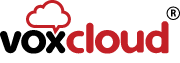Sharing your Connection from SIP Phone

Sharing your Connection from SIP Phone is something we get asked about a lot. In this day and age wires are not everyones friends and most people just use Wi-Fi. However buying a Wi-Fi enabled phone is not always possible, maybe you already have a SIP Phone and don’t want to shell out hundreds just for the ability to use Wi-Fi. Needless to say, there is a solution and here is the easy steps to get it working.
The Setup
You will need a SIP Handset you’d like to use, a PC or Laptop with Wi-Fi access and an Ethernet Crossover cable. The first 2 are pretty self explanatory however the 3rd may be something you’ve never heard of before. Put simply an Ethernet crossover cable is a normal ethernet cable which has had the internal wires swapped over to a different configuration. You can buy one of these for very cheap online.
To begin, plug the ethernet crossover cable into your Laptop or PC and into the LAN or Internet Port on your phone. Your phone will currently not have internet at this stage so will most likely say something like “Obtaining IP Address”.
Next if press Windows Key and X then click network connections, it should show you the different adapters connected on your PC. So your Wi-Fi should be there showing connected and your Ethernet Port showing No Internet. Click on Wi-Fi to bring up the Wi-Fi properties. Then click the Sharing Tab at the top. Tick Allow Other Network Users to connect through this internet connection. That’s it – all done!
For this, we used a Yealink T41S, although any SIP phone should work the same. You can see these here. You can also see the blog I wrote about Yealinks newest hardware offerings here.
Can we help you?
This was a solution we put together in a matter of minutes to help a customer of ours who needed a solution fast. If you would like to discuss how we can make your Telecoms solution work for you instead of the other way around, you can contact us here. You can also email us at sales@voxcloud.co.uk or call us on 0333 002 000.