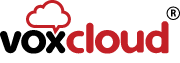Configuring Voxcloud SIP trunks with the Mitel 5000
Nowadays SIP Trunks are everywhere and can be used for a variety of things including:
- lowering call costs
- providing Disaster Recovery/Business Continuity in case of ISDN/Analogue failure
- more flexibility around phone numbering
If you have a Mitel 5000 and want to add a Voxcloud SIP Trunk to it, please follow the steps below.
This guide provides a step by step guide and assumes you have programming knowledge of the Mitel 5000 and your firewall/network is set up correctly, etc.
Your Mitel Engineer might suggest different or better ways to configure your system and the config below is shown really for testing purposes.
In our scenario, we have:
- a Mitel 5000 HX Controller with V6.0 SP3 Firmware (older firmware should be very similar to config)
- 2 extensions 1000 and 1001
- a public IP of 81.5.182.146
- Voxcloud SIP Trunk IP is 46.37.165.16 with 10 channels configured on it
- 3 phone numbers allocated to us 0161 390 0114/115/116
Configuring Voxcloud SIP trunks with the Mitel 5000
The Voxcloud SIP Trunk Service uses an IP Authentication or Username/Password (if required), IP Auth is more secure and easier to set up so that’s what we will use in our Mitel 5000 system.
Using the Mitel 5000 DB Programming application, connect to the 5000 and navigate to the location below.
Set your System NAT Address to your public IP.
Now create a SIP Trunk Group:
Choose/Accept the starting Extension and number of Extensions (in this case, these are SIP Channels, which equate to the maximum number of concurrent calls)
Now drill into the Configuration branch and set:
- IP Address, this will be the IP Address of your Voxcloud SIP Trunk Server (Provided by Voxcloud)
- Operating State, Set this to In-Service
- Call Failure Threshold, set this to 0 for testing to avoid the trunk going offline if you have any config issues
- Disable Domain Validation, Set this to Yes, again to avoid any potential config issues
You may wish to add a default outgoing CLI Number, if so enter it into the location shown below:
Now we need to add some extensions (channels) to our trunk, click right mouse to see the menu.
Choose the number of Extensions; this will be the number of channels allocated on your trunk, which is equivalent to the maximum number of concurrent calls.
If you get a SYS ALARM #147, you can clear it using the front panel button options or by using feature code 9850 from extension 1000.
To make an outgoing call via the new trunk you need to set the Outgoing Extension to the number of the new trunk, in our case its 92002.
You may wish to set a specific outgoing CLI number for this extn? If you do, add it as shown below:
You can now try and make an outgoing call (probably prefixed by 8), ideally to a mobile phone and you should see the CLI number display on the mobile phone and be able to have a conversation with yourself to test you have 2 way audio.
Incoming calls
In its default state, all incoming calls are routed to extension 1000 as shown below.
If you wish to point incoming DID numbers to other extension, you could do the following, for Day Ring-In Type, change the value from Single to Call Routing Table and set it to 1.
Then add your inbound DID numbers to the Call Routing Table and point them at the required extension, in this case both numbers go to 1001.
Now make some incoming calls from your mobile to the DID and the Mitel extension 1001 should ring and show your mobile number on the screen.
Hopefully now you can make calls from your Mitel 5000 system and if required inbound too.
Connect a Voxcloud SIP trunk to your Mitel 5000 Click To TweetIf you need any assistance, please email support [at] voxcloud.co.uk or call us on
0333 002 0000.